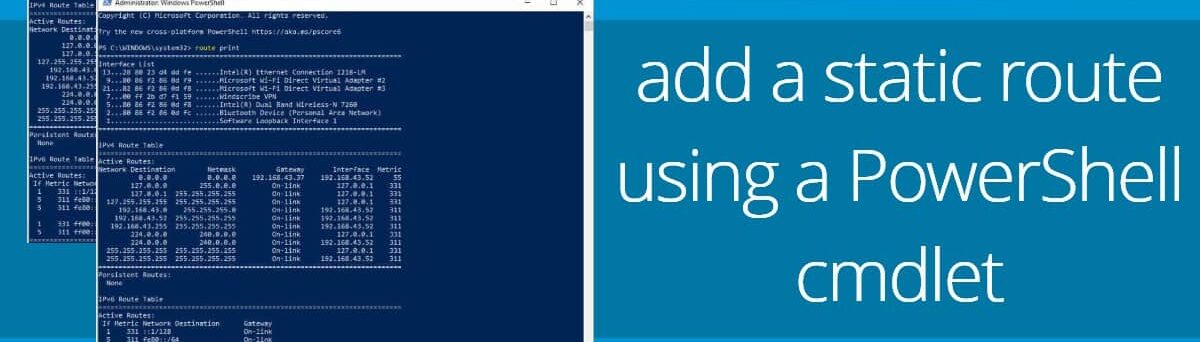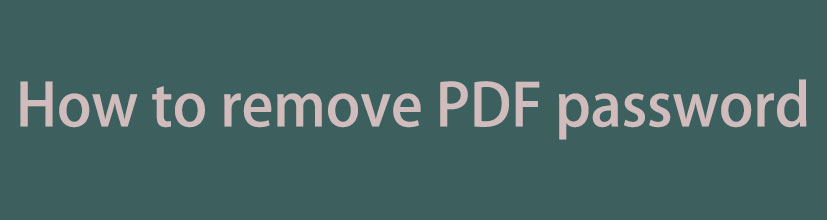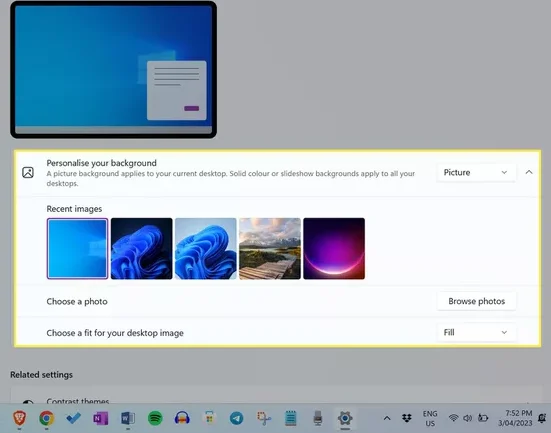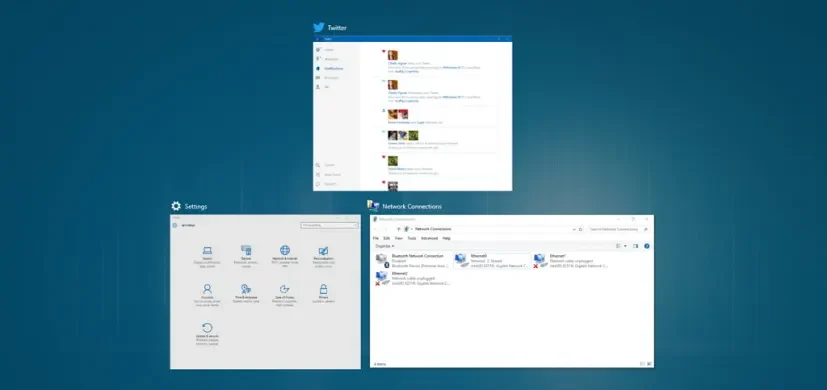Understanding Windows Interfaces and Route Tables is key to optimizing network configurations. The route print command unveils a comprehensive list of interfaces and the IPv4/v6 Routing Table.
The IPv4/v6 Routing Table is a critical component in networking that serves as a map or database containing information about how data packets should be forwarded across a network. It includes entries that specify the destination IP addresses, associated subnet masks, next-hop gateway IP addresses, and other relevant details.
IPv4 Routing Table: This table contains entries for IPv4 addresses, providing the necessary information for routers to determine the most efficient path for delivering data packets to their intended destinations within an IPv4 network.
IPv6 Routing Table: Similar to its IPv4 counterpart, the IPv6 Routing Table deals with the routing information for IPv6 addresses. It assists routers in making decisions on how to forward IPv6 packets across the network.

Checking Interfaces and Route Tables:
Open the Run dialog box by pressing Windows key + R, type route print, and hit Enter. This action displays the Interface list, IPv4 Routing Table, and IPv6 Routing Table, giving you a snapshot of your current network configuration.
Adding Static Route via Windows Routing and IP Configuration:
To tailor your network setup, follow these steps in the Windows Routing and IP Configuration dialog:
- Press
Windows key + R, typeroute print, and pressEnter. - In the Windows Routing and IP Configuration dialog, click on
Add. - Navigate through
Next→Nextto open theAdd Default Routewindow. - Enter new route details and click on
Add. - Complete the process with
Close→OK→Apply→Close→OK→OK.
Adding Static Route via Command Prompt:
For those comfortable with Command Prompt, utilize the following steps:
- Open Command Prompt with administrative privileges.
- Use the command
route add Destination_Address MASK Subnet_Mask Gateway_IP Metric. - Example:
route add 192.168.39.0 MASK 255.255.255.0 192.148.0.2
Verifying Added Static Route:
Once you’ve added a static route to your Windows Routing Table, it’s crucial to verify its successful integration. Follow these steps to confirm that your network configuration has been appropriately updated:
1. Open Command Prompt: Press Windows key + R, type cmd, and hit Enter to open Command Prompt.
2. Run the route print Command: In the Command Prompt window, type route print and press Enter. This command displays the current routing table, including the newly added static route.
3. Locate the Added Route: Scroll through the displayed information to find the entry corresponding to the static route you added. Verify that the destination address, subnet mask, gateway IP, and other details match your intended configuration.
4. Check Route Metrics: Ensure that the metrics associated with the static route align with your expectations. The metric value determines the priority of the route and influences the routing decision.
5. Test Connectivity: To further validate the static route, perform a connectivity test to the specified destination. Use tools like ping to ensure that data packets are correctly traversing the added route.
6. Confirm Persistent Route (If Applicable): If you added a persistent static route, restart your system and re-run the route print command to confirm that the route persists after a reboot.
Understanding Alternate Routes:
In networking, having alternate routes is crucial for maintaining connectivity and minimizing disruptions. Alternate routes act as contingency plans, ensuring data can reach its destination even if the primary route encounters issues. Let’s delve into a comprehensive understanding of alternate routes:
1. Why Alternate Routes Matter: Alternate routes serve as backups in case of network failures or congestion on primary paths. They enhance reliability, reduce downtime, and optimize overall network performance.
2. Identifying Scenarios for Alternate Routes: Consider situations where having multiple paths is beneficial, such as:
- Travelers navigating diverse routes to a destination.
- Businesses with multiple locations requiring continuous connectivity.
3. The Role of Routing Tables: Routing tables play a pivotal role in managing alternate routes. By configuring static routes or utilizing dynamic routing protocols, administrators ensure seamless transitions between primary and alternate paths.
Conclusion:
By following these simplified steps, you can effortlessly add static routes to your Windows Routing Table, optimizing your network configuration for efficient data transmission and connectivity.